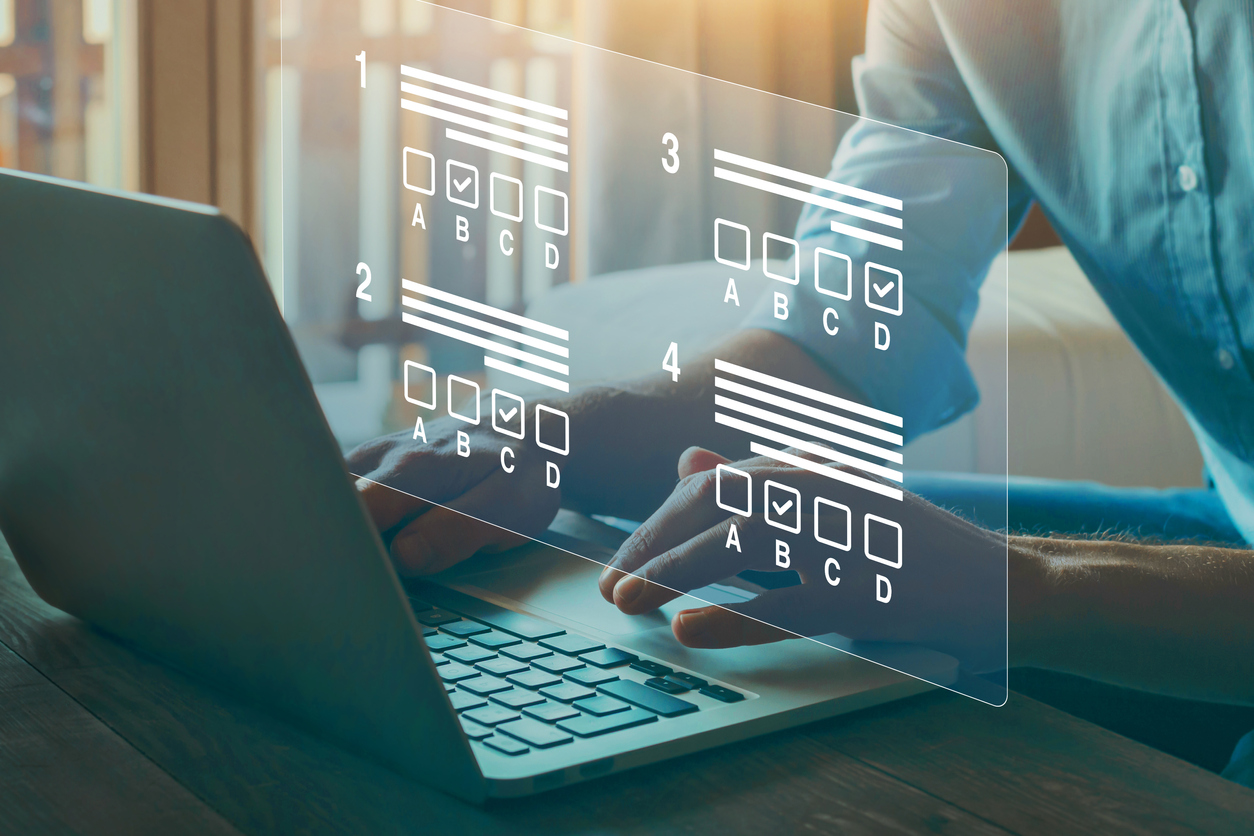LA Platform Tutorial(s)
Don’t want to watch the video? Follow these instructions to begin an ABPMR Longitudinal Assessment.
- Log onto the ABPMR website using your credentials. You will then be directed to your certification dashboard.
- Active LA Quarter section: view all longitudinal assessments that you are enrolled in. For those diplomates enrolled in primary LA-PM&R, you will have the ability to access that platform here by choosing the Access LA-PM&R Platform button.
- Certification dashboard: find helpful information without even entering the platform. You can see the current quarter’s end date, how many questions you have left to answer for the quarter, and what will be included in the current quarter.
- You can select from one of three options: Quarter Details (it will redirect you to the Quarter Details page); Question History (see the questions you have already taken); Answer A Question to go right into the assessment.
- Real-time progress as you answer questions. The boxes remain gray until you answer a question. If you get the question correct, the gray box will turn green; if it is incorrect on the first attempt, it will change to yellow with a diagonal line through it. If you get a question incorrect on the second attempt, the box will change to red. Note: Reattempts will not occur until after Quarter 1.
- Topic Area section: see the different topic areas that are included in the assessment. You may choose to continue your assessment with a question from this topic area by using the Answer A Question button within that topic area section.
- Articles section: As a reminder, article-based questions will not be available until quarter 4. But the articles themselves are available and accessible the entire year.
- Ready to answer questions? On the assessment page, you will be presented with a question, four response options, and a timer. You will also notice the ability to strike-through options. You will not be able to submit your answer until you select one of the options and the Submit Answer button appears.
- Active Quarter section: see your progress as you move along in the assessment. From here, you can continue your assessment with the next automatically selected question by using the Answer A Question button. Or you can manually select a question from the Active Quarter Details page by using the Pick Next Question Category button.
- Rationale page: Once you have submitted your answer, you will be brought to the Rationale page. You will see immediately if you have answered the question correctly or incorrectly.